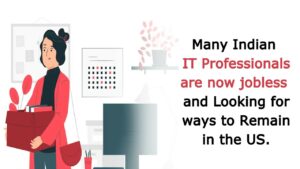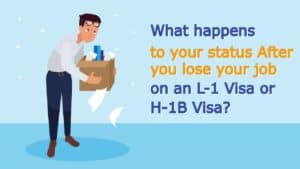Sitecore is a powerful platform. Sometimes you may not be able to use it to its full potential. This article helps marketers to become familiar with Sitecore’s marketing features. It will also help you, if you are one of them, to become a powerful marketing user. Sitecore Marketing Automation is the feature we are discussing in this post.
Table of Contents
Sitecore Marketing Automation
Marketing automation, as the name implies, automates certain marketing activities. These activities are designed to convert website traffic into leads and then close those leads into customers. They send relevant and personalized content to the right people at the right moment (e.g., the information they need when it is most convenient for them based on their behavior).
Marketing automation software is used to accomplish this. This is an integral part of digital marketing that helps brands generate more revenue.
How to Access Sitecore Marketing Automation?
Sitecore Marketing Automation allows users to create automated marketing campaigns using a drag-and-drop interface. This is Sitecore’s Marketing Application and is included in Sitecore XP 9.0 or higher.
- Sitecore Marketing Automation can be accessed in Sitecore Launchpad by clicking Marketing Applications.
- Once you click on it, the Marketing Automation dashboard will appear on your right. A pane to the left shows you where to access the Marketing Automation dashboard.
- create a new automation campaign
- Filter existing campaigns using active, inactive, or other filters that you have set up if any.
- Click the Create button to create a new campaign.
How to use Sitecore Marketing Automation
The canvas will be visible in the new campaign window. To the right, the toolbox will be visual.
To build your campaign, drag and drop elements from your toolbox onto the canvas. The paths’ green circles indicate where you can drop an element when you drag it onto the canvas. After you have added a feature to your canvas, click on it to edit its details. Each component is a step in your campaign.
Contacts automatically enroll in your campaign and go through the steps/elements you have set. Below, we’ll talk about the details.
The zoom-in/out control is located at the bottom-left corner. The scroll wheel can zoom in or out, while the left mouse button can be used for the pan.
Sitecore Defines the Building Blocks
Sitecore defines the building blocks you can use for your automation campaign elements and categorizes them as:
Marketing actions: These can be used to carry out marketing actions or make changes to the information stored about contacts in your database. These are some of the default marketing actions:
Change behavior profile value – changes the behavior profile value of contacts who reach this element.
Increase engagement value – increases the engagement value of contacts who reach this element.
Send email – an email sent to all contacts who have reached this element
Add touches to a contact list – Adds the communications which go this element to one of several contact lists
Unsubscribe from a List – Removes references that go this element from one of the contact lists
Change consent settings – This update affects connections who have called this element.
Validate email address – Mark the valid email addresses of contacts who reach this element as valid
Marketing Actions in Sitecore Marketing Automation Toolbox
Listeners – these elements can be used to listen to specific actions contacts take during a specified period. This will allow you to determine how each communication should proceed with the automation campaign. Contact can then choose to follow a Yes or No path, depending on whether they have met the conditions within the time frame. These listeners are available by default:
Campaign activity triggered – checks to see if the contact who reaches this element begins any campaigns. If they do, they will move on to the Yes path.
Custom listener – checks that the contact who reaches this element meets your rule set editor conditions within the given period. If they do, then it sends them the Yes or No path. The goal triggered is a check to see if the contact who reaches this element starts any plans. If they do, they will move along the Yes path.
Outcome registered – checks to see if the contact who reaches this element notes any consequences. If they do, they will move on to the Yes path.
Visit listener – Checks if the contact who reaches this element visits your site after they have enrolled in the campaign. If they do, they will move on to the Yes path.
Sitecore Marketing Automation Toolbox Listeners
Decision points: You can use a decision element to determine if contacts who reach that point meet a rule you have set and then decide the best path for them to follow. In that decision, issues don’t wait for the contact to take action; they are distinct from listeners. They check immediately without delay.
You can also use them to pause or move contacts through the campaign.
Delay: The contact’s movement through the campaign is halted for a specified period or until a specific date and time.
Transfer to another campaign: Enroll contacts who reach this element in another automation campaign.
Remove from the campaign: Removes contacts who reach this element in the automation campaign.
Return to Start: Moves contacts who reach this element of the automation campaign back to the beginning so they can continue the movement again.
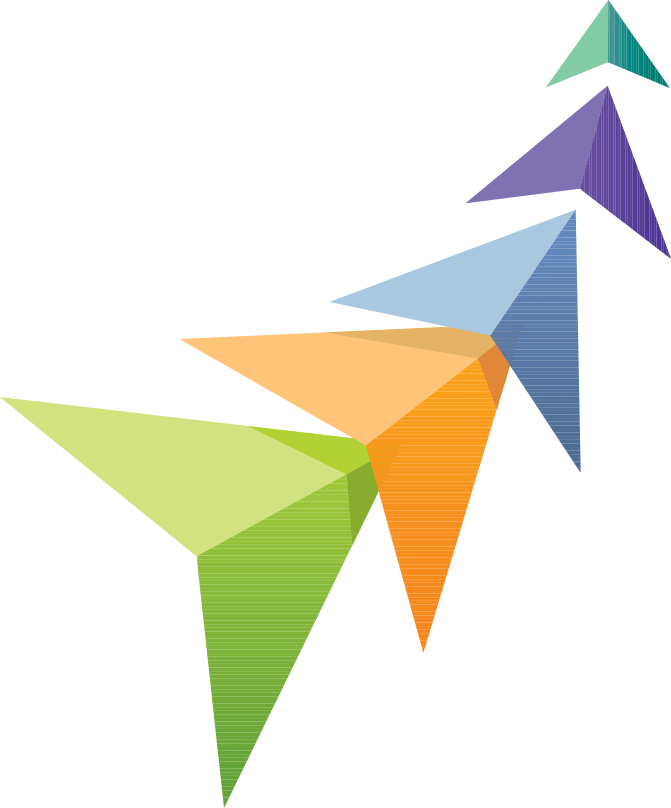
We help Businesses to Grow more, Grow faster, Grow Bigger using Power of Digital Transformation , use of latest IT technologies, Business Analytics, AI & ML etc.
We provide consultancy, technology and outsourcing solution to enable organizations to achieve their business objectives and long-term vision through increased IT efficiency and innovative solutions.