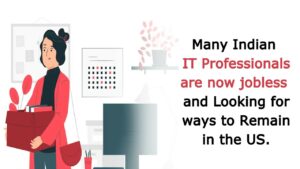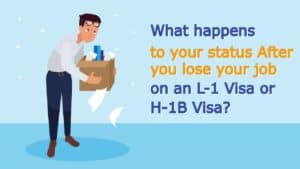Artificial Intelligence is showing its capabilities and putting the world in astound mode. One of the thunderbolts of Artificial Intelligence is when various platforms like Microsoft and Google introduce the concept of Azure Machine Learning requiring minimum human interference and inputs for predictions.
There is an integrated studio called Azure ML Studio which lets people with Data Science knowledge to work on and build data models using the power of cloud-scale computing. Though the process of coding is tiresome but Azure ML has been portrayed as revolutionary in the field of data science.
Table of Contents
Azure ML Studio
As a part of the Microsoft platform, Azure Machine Learning Studio provides facilities for forming, creating, and checking various machine learning models for provided data, once verified as successful, can be connected to applications via web service APIs.
For those having less coding experience and face difficulties in coding but have good domain knowledge and know the how criteria, one can obtain benefits of this drag and drop tool. Azure is an open cloud service. Clients don’t need to buy any product and equipment separately. You don’t need to install anything on the system to use Azure ML.
Azure ML is a fully automatic process that would cover the complete pipeline starting from extracting the raw datasets and deploying it to solve real-world Problems in just a few clicks. This feature of Azure Machine Learning makes it boon for non-experts to build machine learning models.
Though the approach is drag and drop i.e. no coding work but one must have knowledge of machine learning concepts like methods of cleaning, which metric is used in evaluating which model, how the designing should be made, lack of all this knowledge may create hurdles in model building.

Let’s Start with Azure ML Studio
First, you need to create an account on the Microsoft Azure account before processing.

The Workspace
Whenever a work must be done it needs a workspace so will create an azure machine learning workspace. A workspace is an environment in Azure ML that allows one to create experiments and work with Machine Learning. It acts as a boundary of a circle inside which one may perform all activities related to ML processing, store runs, experiments, metrics, and results.
After creating an account, select All Services > AI and Machine Learning > Machine Learning Studio Workspaces. Fill the required details and pricing. When the workspace is deployed then go to the workspace and launch Machine Learning Studio and be ready to go.
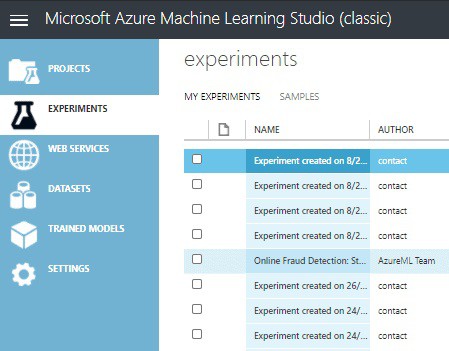
Models are generated, trained, and deployed inside the Experiments section and when experiments are finalized may be created as a final project. Another plus feature of experiments is that one also has lots of sample experiments and can see how they are generated and used in their projects also.
Feed the Data
The first step of model building is grabbing the dataset as whole processing depends on it. One can import the data from many sources (excel, SQL, ERP system, etc.) or may choose the sample data provided by azure. Some of sample dataset are:
- Book reviews from Amazon
- Time series dataset
- Flight delays dataset
- Bike rental UCI dataset, many more.
Everything is Designed
The main part of modeling lies here – the designer available in the Experiment option. One can choose a sample experiment available or may choose blank experiments. Some of the sample is shown in below image:

When one chooses ‘Blank Experiment’, window may divide into three parts-
- Right pane – contain dataset and modules
- Designer – platform to create the experiment where you drag and drop items taken from the right pane
- Left pane – show the properties, parameter and details of each item chosen.

Choose the dataset and models available in the right pane then drag and drop in the designer. Set the parameters and properties of each module in the left pane. Basic steps involved in modeling:
- Data cleaning
- Feature selection
- Model selection
- Parameter selection
Apply permutation and combinations to parameters and select various aspects of each model until the satisfactory results. Also, one can save the output dataset at each module if required in the form of excel and csv and visualize the results of evaluation and scoring. Your model may look like below.
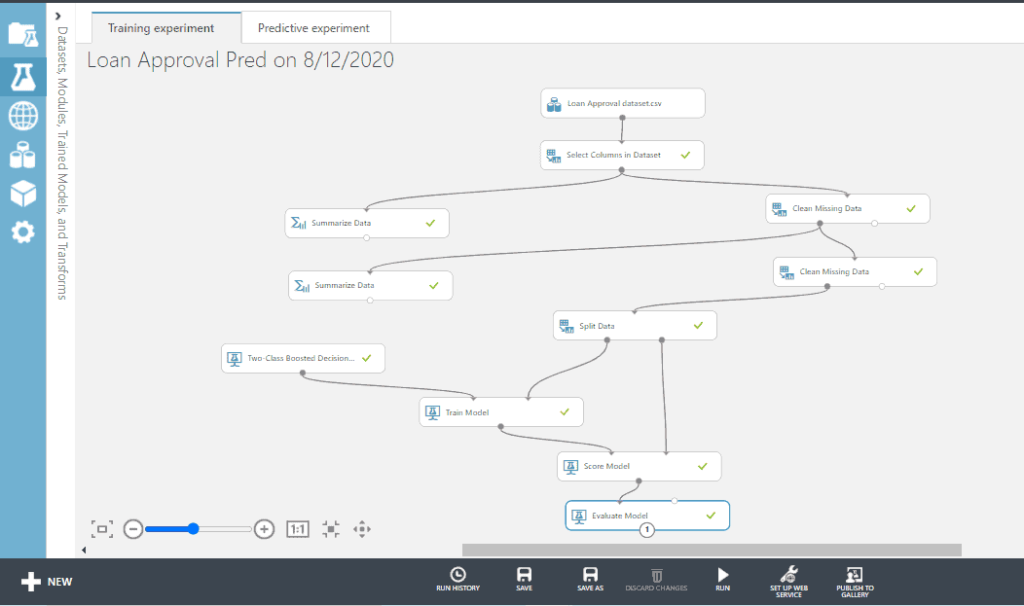
Deploy to Employ
A model is not worthy until it is not useful, so to employ the model, deploy it on web services. One can do the quick test that how the model is working just give the input i.e. feature included in model prediction then click test-request-response. Tadaaaaaa………you will receive output as desired, in similar way as shown in image below.

A deployed model creates many sources to make it useful such as
- Use API key in various application to get the output
- Test and predict output in excel
- Get output in R, python, and SQL wherever desired
Image shown below is a test preview of the model in excel. Launch the experiment of azure machine learning, enter the input in cells, pass cell input and output reference in desired fill-ins. Click predict at last.
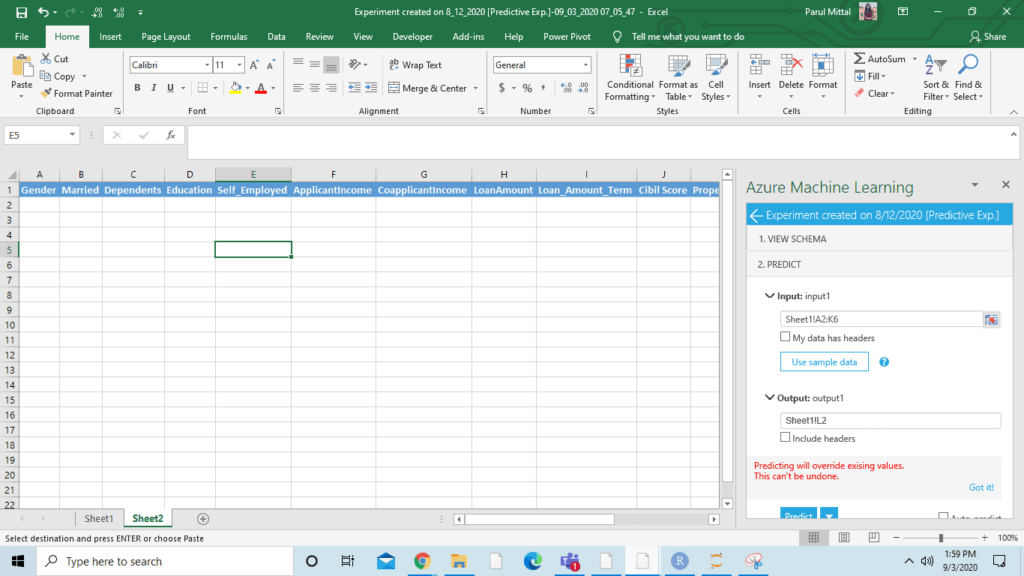
Why prefer Azure ML?
- Flexible pricing—–‘Pay as you go’
- No data limit of importing data
- Easy implementation of models using web services
- Enable connection with various application
- A Handful of supported algorithms
- Offer drag and drop as a tool
- No doubts on Security
- Get output at your desired place
- Provide result in less time compared to spending days in coding
- Allow hooks into python and R to give you more control
- Run your own scripts———yes, it is possible
These are some pros of Azure ML but there is a long list of them.
Hole in the System
- Azure ML models aggravate the issues of ‘black-box models’ where the mathematical approach is hidden from the user and it’s hard to interpret, especially in the case of complex models, how the model is processing.
- Other cons in Azure are mainly the cost parameters as there is limited storage in the free version i.e. 10GB allowed in free version, upgrading version may cost handsomely
- It also has a limited number of techniques built in like ARIMA
- You could compare 2 models on the same chart, if you want to compare more then it becomes hectic. Hope Microsoft will address this soon.
But overall, it is providing you a great experience in the field of prediction and forecasting. Sometimes, It acts as a connector with outsiders, it gives access to creating various cloud services. Now non-technical people can also get the experience of machine learning just by clicking and dragging. The great part is that Azure ML makes it easy to create a web service that can be called to perform predictions.